Fill In Information
Learn how to submit Tourism Offerings on the TIH Portal by filling in information in the Add Tourism Offering form.
Provide more information on your Tourism Offering by filling in as many fields as possible. All fields marked with a red asterisk * are MANDATORY.
Select one of the following languages:
- English
- Simplified Chinese
- Traditional Chinese
- Japanese
- Korean
- Title: Name of your Tourism Offering.
- Sub-header: Brief summary of your Tourism Offering which appears as a caption on the Tourism Offerings page.
- Description: Short paragraph to emphasise the unique features of your Tourism Offering.
- Sub-Category: Select a sub-category from the dropdown box.
- Tags: Select one or more relevant tags. Tags are pre-defined and you cannot create new tags.
Enter Location or postal code: Enter the location of your Point of Interest (POI)
Postal code: 6-digit postal code to indicate the location of your Tourism Offering.
Latitude and Longtitude: Fields will be automatically populated based on your indicated location or postal code.
- Select a maximum of 10 images and/or videos per listing
- Images should be of landscape orientation in the ratio 4:3
- Images must have a minimum image resolution of 1000 x 667 pixels
- Images and videos cannot have file size larger than 20MB
Media files that you add to listing will be automatically added to the Media Assets page.
Different content categories will have different fields in this section.
This applies to the following categories: Attractions, Malls & Shops, Bars & Clubs, Food & Beverages and Tours.
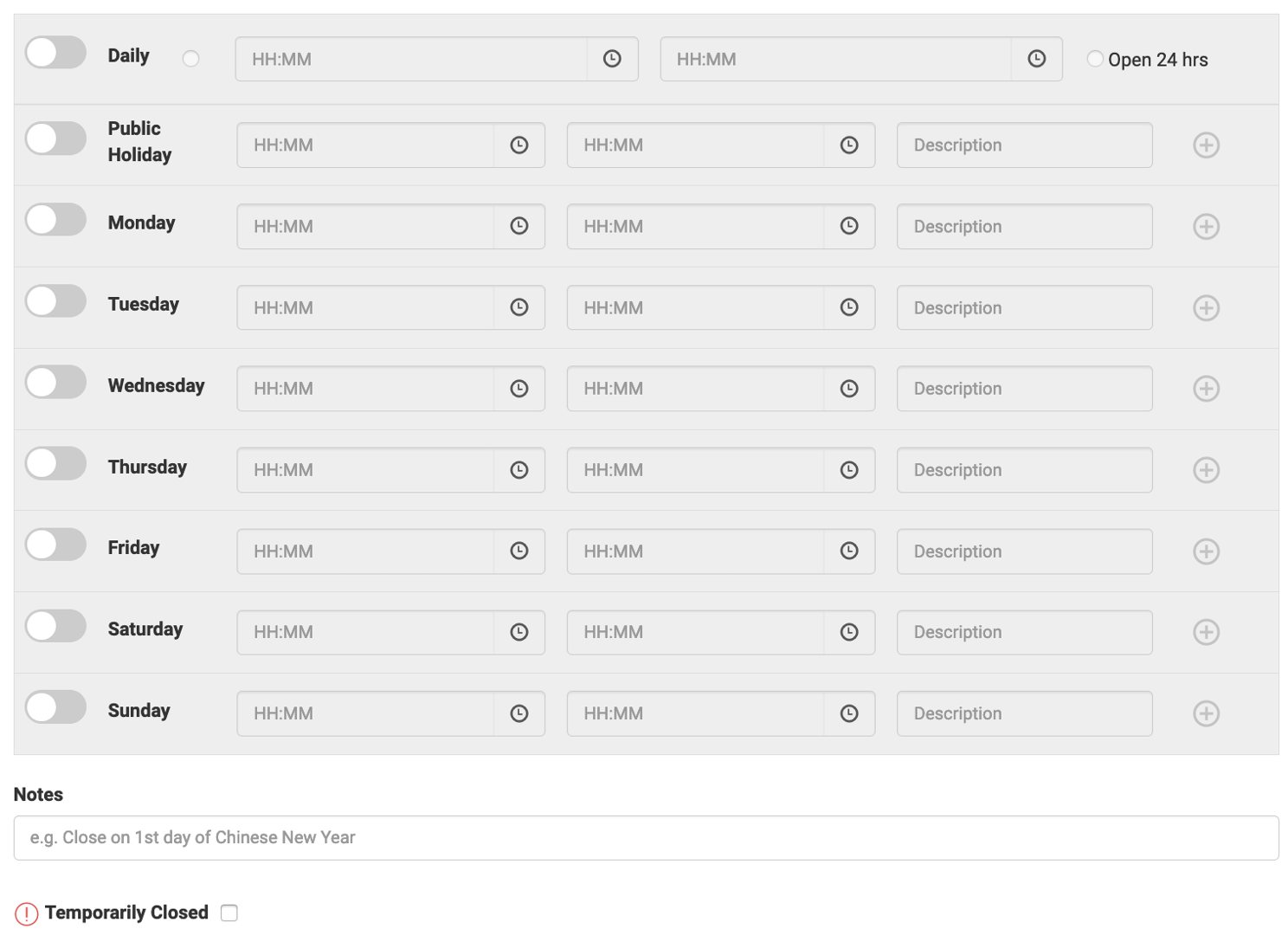
- Toggle right to indicate days that the tourism product or experience is available
- Select hours to indicate open and closing time (24hr-clock format)
- Click + to add multiple available periods in a day (e.g. 8am-3pm, 6pm-10pm)
- Notes: Type in specific information related to opening hours. Examples:
- Closed from 3pm-5pm
- Open 8am-12pm on Christmas Eve
- Temporarily closed: Tick this checkbox to inform your customers that the Tourism Offering is currently unavailable. Once it is available, you can unselect this checkbox by editing your listing.
Your Opening Hours affect Travel Software Services. For example, the Itinerary Planner Service works in real-time to recommend only Tourism Offerings marked as 'Open'.
This applies to Events-Leisure and Events-Business category.
- Start Date/Time and End Date/Time: Click the calendar
 and time
and time icons to select dates and times respectively.
icons to select dates and times respectively. - Ticketed: Select Yes or No from the dropdown box.
- Price: Cost to buy a ticket.
Multiple Events
This option allows you to indicate different time slots and locations for multiple secondary events within the main event.
Examples:
| Conference | Optional workshops that participants can sign up for |
| Christmas Festival | Performances, workshops or bazaars that occur during the main event. |
- Select Multiple Events.
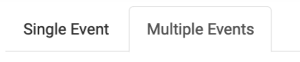
- Under Main Event, fill in information about the main event.
- Under Event Detail 1, fill in information about one of the secondary events.
- Click + Add more dates if the secondary event is recurring.
- Click + Add more events if there is more than one secondary event.
Resources
- FAQ - Contributing Content.pdf (en, PDF, 238KB)
- Quick Reference - Contributing Content.pdf (en, PDF, 815KB)
- Comprehensive Guide - Contributing Content.pdf (en, PDF, 4.7MB)