Official website links end with .gov.sg
Extract via TIH Portal
Learn how to extract Media Assets from the TIH Portal.
On this page
Find Media Assets
Learn how to search for suitable images, videos and 3D models to use on your digital platforms.
- Sign in with your TIH account.
- Go to the Media Assets tab in the global navigation bar on the TIH website. A pop-up message regarding usage rights will appear.
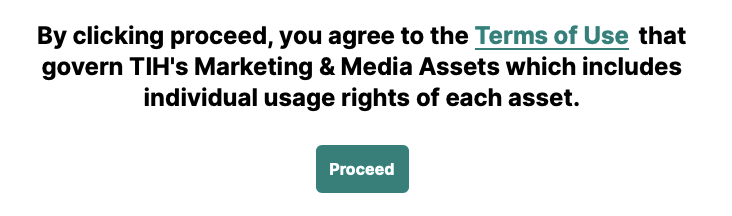
- Click Proceed to close the pop-up message.
- Enter Keyword(s) into the search bar to narrow down your search results or click on one of the Popular Tags

- Use the additional filter options in the side bar to narrow down your search results:
- Select a Content Category from the drop-down menu
- Select a Sub-Category from the drop-down menu of each category. (Note: You can only filter by one category at each time)
- Check the box to filter by Asset Type
- Type the company name(s) into the Search by Contributor box to filter your search results.
- Arrange search results using the Sort By filter
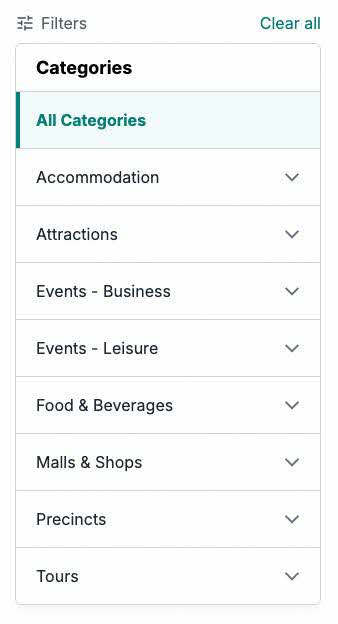
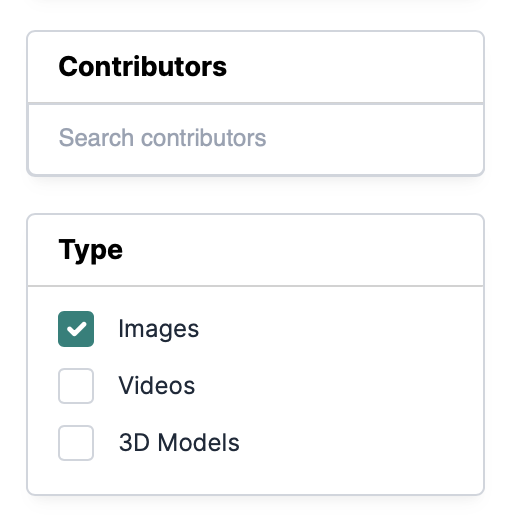
- From your search results, right click and select "Open in new tab" to open the listing details page in a new tab in your browser.
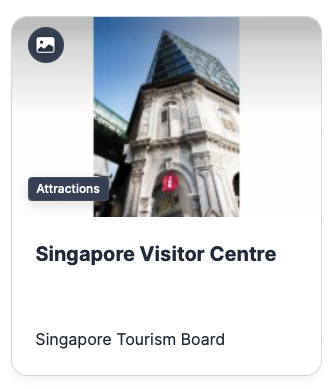
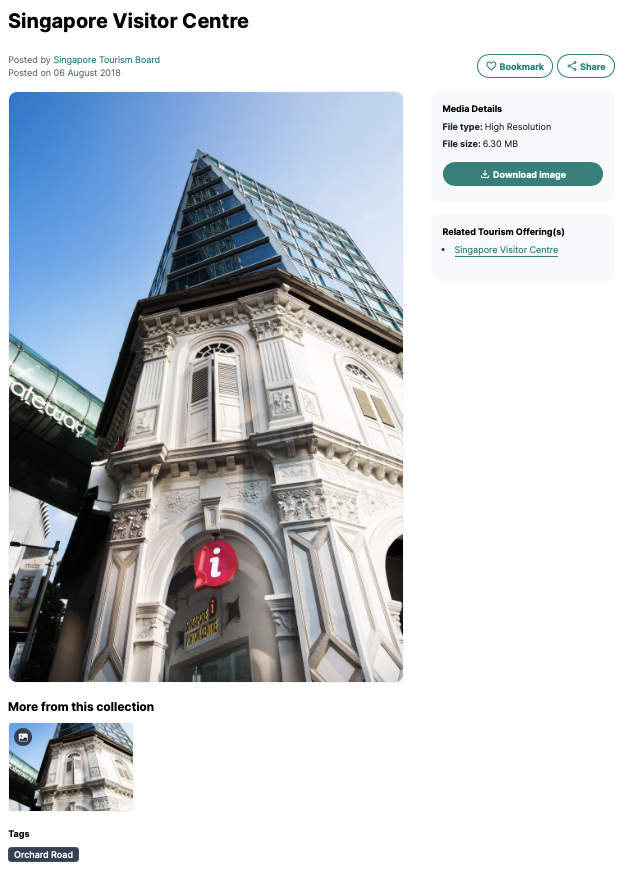
Extract Media Assets
Learn how to download media assets to use on your digital platforms.
Images and Videos
- Select a download format by clicking the dropdown box under Download Formats.
- Click the Download Media button to download the image or video
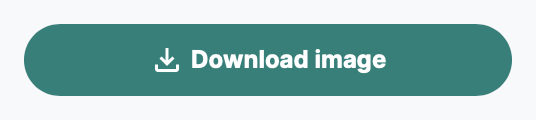
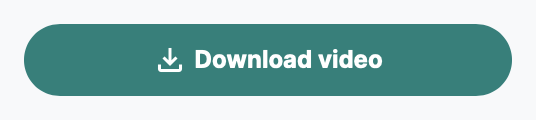
3D Models
- 3D Models are stored in a .zip file. The .zip file may also contain supporting files such as images and textues.
- Preview the .zip file's content on the Media Listing detail page. You will be able to view all files within the .zip file except for .fbx and .max files.
- Click the Download Library button to download the 3D Model.
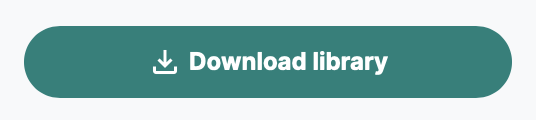
Resources
- Infographic - Content Extraction (en, PDF, 3.6MB)